Our Pick The Best PDF Writer for Mac — UPDF

Why is the PDF format so famous and widely used? It is because of the ease of viewing PDF documents. While it holds compatibility with Mac, Windows, Linux, Android, and iOS; PDF files can be accessed by anyone across these platforms.
Moreover, PDF has a sustained format as it does not mess its structure even after being edited and shared multiple times. One can easily share the PDF file via email and on any social media application. Keeping all these features in mind, we will introduce a PDF writer for Mac that exhibits quality features explained in the following points:
Best PDF Writer for Mac — UPDF
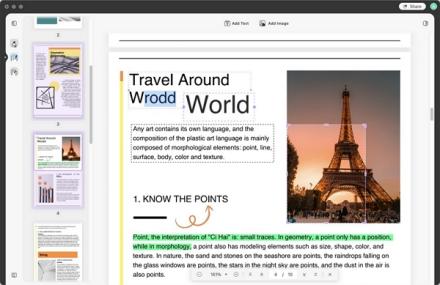
UPDF is a powerful PDF writer for Mac that supports incredible features. It allows the user to edit their PDF document, annotate the file, convert PDF into other useful formats, and organize the PDF pages. UPDF understands the importance of confidentiality and user security. Therefore, you can lock your PDF with a one-time password or permission password. After editing the PDF and performing the required functions, you can share them through any online source.
Resourceful and Valuable Features Offered by UPDF
UPDF is a versatile and best PDF writer tool for Mac that provides multiple features to annotate, edit, protect, print, and perform other features on the PDF. Here, we will provide the valuable features offered by the best PDF writer – UPDF.
1. Various View Modes & Page Toolbars
UPDF allows the user to view the PDF in many ways. The Single Page View helps in viewing the PDF pages one at a time, while the Two Page View mode views the PDF pages side by side. Moreover, the toolbar at the left displays features including Reader, Comment, Organize, Crop, and Edit. It also has a Display Mode option through which you can view the PDF as a slideshow. At the bottom side of the document on Mac, you will see a Navigation panel with zoom and page management controls.
2. Amazing Text and Image Editing
With UPDF, a PDF writer for Mac, you can easily add texts, edit the previous one, add rich text, or create a comment in your PDF file. UPDF also allows the user to change the font, font size, text alignment, and font style before editing a text. Similarly, UPDF provides image editing features, including image crop, extract, replace, and rotate features.
3. Addition of Useful Bookmarks
While writing a PDF with UPDF on Mac, you will find a Bookmark panel on the left sidebar of the PDF. If you want to create a new bookmark for your convenience, navigate to the specific page and then use the “+Add Bookmark” option of this best PDF writer for Mac. You can resume reading the file from that bookmark or can even delete the bookmark when you no longer need it.
4. Opportune PDF Conversion
This PDF writer for Mac software supports multiple conversion formats to convert PDF to any format you prefer on your Mac. This free PDF writer for Mac supports the conversion of PDF to Word, Excel, PowerPoint, Text, Image, XML, and HTML. It also offers the OCR feature to help the users edit their scanned PDFs. With the OCR feature of UPDF, you just have to select the language of your scanned file, and then it will be converted into your required editable format.
5. Proficient Annotation
An annotator is an essential and useful tool in any PDF reader. Annotation attracts PDF readers and makes them understand the concept with ease. With UPDF for Mac, you can add comments in text boxes and sticky notes or can add stickers, stamps, and signatures. Moreover, the application also supports different shapes and text markups, including the highlight, underline, and strikethrough tools.
If you want to remove any unnecessary annotation on your PDF, you can delete the specific annotation as well.
6. Well-Organized PDF Pages
UPDF makes organizing PDF pages easier with its “Organize Pages” feature. With UPDF free PDF writer for Mac, you can now insert, extract, replace, rotate, split, reorder, and delete PDF pages. The interface of the Organize Pages tool of UPDF is quite easy to navigate because it provides you with a clear thumbnail of each PDF page. This allows you to select the correct PDF page for performing the required action. It even allows you to choose multiple PDF pages to perform any action, which saves a lot of time.
7. Protect Significant PDF
If your PDF contains confidential information, the best PDF writer for Mac provides the Password Protect PDF feature. This feature enables you to add an open password and permission password. You can also customize security properties conveniently. An open password restricts every unauthorized person from opening your PDF file. It will only be accessed via an open password.
Moreover, the permission password restricts features on the PDF, including editing, printing, and content copying.
Invite your friends to sign up for UPDF, and both you and your friend get a 1-Month Free License Now>>>
Conclusion
This article explained the importance of using the PDF format, as it is easy to view, edit, and share on different platforms. Moreover, we have introduced the best PDF writer for Mac, the UPDF software, which provides multiple features that can be performed on a PDF. After reading the article, you will know about the versatility of this PDF writer for Mac.


